|





| |
IP Forwarding and Packet Classification on the IXP1200
Due: Part I: 11/18/03 in class, Part II: 11/25/03 in class
Lab 2 instructions - Part I
Lab 2 instructions - Part II
IXP1200 Hardware Reference Manual
IXP1200 Development Tools User's
Guide
Lab 2 code
The goal of this lab is to explore the basic functionalities of the IXP1200
software development kit and microengines. There are two parts to the project.
Part I uses an existing sample application (IP forwarding) to collect a number
of workload statistics from the IXP simulator. Part II requires the programming
of a small application on the microengines to implement a simple packet
classification mechanism.
Both parts require access to a machine that has the Intel SDK installed. You
can remotely log on to the course machine (address and account information given
in class) or you can use a machine in Marcus 15B. If you want, you can also
request an installation CD for your own machine.
Part I: IPv4 Forwarding Simulation
In this part, you will run an implementation of IP forwarding on the IXP1200
simulator. All the code is provided to you. You will just need to collect a set
of workload statistics that are reported by the simulator.
It is recommended that you go through the following steps before you explore
the simulator on your own:
- Log on to the machine with the SDK installed. Please be aware that this
machine is shared. Be careful not to destroy anything (yes, you do have
Administrator privileges because you need them for the SDK). Also, please log
out as soon as you are done with your simulations.
- Start “Developer Workbench”
- Click on File->Open Project to open the IP forwarding project. In order to
ensure that nobody overwrites other people’s files, your personal copy of the
forwarding code can be found at: C:\IXP1200\MicroCode\ECE697J\[your name]\
L3fwd16 . Open the project file L3fwd16.dwp in that directory.
- You should see the list of project files on the right. Expand “Assembler
Source Files” and double-click on “rx_ether100m.uc” to access the IP
forwarding code. Read through the code to get a basic understanding of the
structure. Some functions (e.g., ip_verify) are implemented in “ip.uc”.
- Build the project but clicking on Build->Rebuild.
- Before starting the simulation, you need to ensure it stops at some point.
Click on Simulation->IX Bus Device Simulator->Options. In the “Stop Control”
tab, checkmark the option “Stop the simulation after the next 100 packets are
received by the IXP from this bus” and click “OK”.
- Click Debug->Start Debugging.
- Click Debug->Run Control->Go. The simulation should start and run for
several seconds. Then a window pops up that says “The simulation is being
stopped because the IXP received 100 packets from IX bus”. Click “OK”. At
this point the simulation is interrupted and the simulation results are
available. You can now access these statistics by looking at the appropriate
windows.
- Click Simulation->Simulation Statistics. In the “Summary” tab, you can see
the microengine utilization and the MIPS rating as well as memory statistics.
The “Microengine” tab shows more detailed results for each thread. Expand by
clicking on the “+” next to a microengine. The “All” tab has a lot of
statistics with detailed event counts and percentages. You need to select the
parameter that you want to have displayed. Note that “f0” corresponds to
Microengine 0. There is also a number of statistics on memory performance
(e.g., latency distributions for various shared resources: R-FIFOs, SRAM,
etc.).
- Click on View->Debug Windows-> History and make sure the checkmark is set.
This will display a window that shows the thread status and memory queue
status for the entire execution. It might be necessary that you close/resize
other windows to ensure good visibility. At the top of the history window,
there are two checkmarks: Threads and Queues. Mark Threads and unmark Queues.
You should see a graph with a number of lines and symbols. Click “Legend…” to
display a window with explanations. Look at microengine 0 (threads 0-3) and
see how context switching occurs. Look at the solid and dotted lines that
indicate the progress on resource requests. Find an example where you see an
SDRAM and SRAM request from one thread in parallel. Does the microengine stall
as a result of that request? Uncheck Threads and check Queues. This shows the
queue lengths of various memory requests etc. Identify the queues that are
heavily used.
- Click Simulation->Execution Coverage… This will pop up a window that shows
the source code of IP forwarding and a number on the left of some lines. This
number indicates how often a particular instruction on a microengine was
executed. Identify code blocks that are executed frequently and those that are
not used at all.
- Explore other windows, run simulation for more packets etc.
Statistics that you should collect, present, and discuss
are:
 | Microengine utilization for all microengines and
detailed statistics of one thread from uE 0 and one from uE 5 (execution %
and aborted %). |
 | Processing power of microengines (in MIPS). |
 | Memory utilization and bandwidth. |
 | Latency distribution for SDRAM refs for microengine 0
and SRAM non-read_lock refs for microengine 0 (you might want to run the
simulation for a large number of packets (10000) before you collect these
statistics). Show a graph (that you generate from this data). |
 | Show a screenshot (Alt+PrtScn and the paste into MS
Paint or Word) for the thread history that shows overlapping SRAM and SDRAM
requests by the same microengine. Identify the overall delay for either
request (in cycles). What factors (queuing, actual access, …) contributed
how much to the overall delay? |
Write a short (3-4 pages) report (that requires some text!)
that presents the above statistics (plus graphs and screenshots where indicated)
and discusses them briefly (i.e., is there anything surprising, is it what you
expect, etc.).
This report is due 11/18/03 in class.
Part II: Packet Classification
For this part, you will implement a simple packet
classification mechanism on the IXP1200. This requires that you add a small part
of microengine assembly to a given IP forwarding implementation.
The function of the classifier is to separate different
types of packets to different outputs on the IXP. There are six types of traffic
that are considered in this lab:
 | ARP traffic |
 | UDP over IP traffic |
 | Web traffic over TCP over IP |
 | SSH traffic over TCP over IP |
 | Non-web and non-SSH traffic over TCP over IP |
 | Non-TCP and non-UDP IP traffic (e.g., IP-over-IP tunnel) |
The IXP1200 should classify each packet according to these
rules and send it to an output port as shown in the figure below. Note that the
classification step replaces the IP destination address lookup.
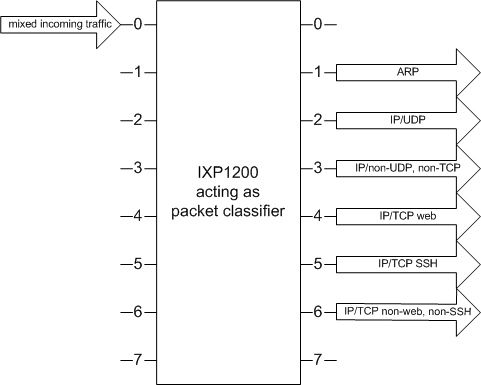
For this part, you should do the following:
 | Extend the given forwarding code to implement the
classification as described above. |
 | Determine the traffic mix. What fraction of the traffic
belongs to each of the six classes? |
 | Use the execution coverage window in the simulator to
verify that the instruction coverage of your classifier matches the traffic
mix results. |
 | Assume that the classification step was really critical
for performance. In your implementation, you have a choice of making
classification decisions in different orders (e.g., check for UDP packets
before checking the type of TCP packet etc.). In what order should packets be
classified given the traffic mix in this example? In general, if the traffic
mix is known, in what order should classification be done? |
It is recommended that you go through the following steps:
 | Download the classifier skeleton code from
here and unzip it such that the
L3fwd16.classifier directory is in the same directory as the L3fwd16 directory
that you used for Part I. |
 | Open the project L3fwd16.dwp in the L3fwd16.classifier
directory. Rebuild the code, start debugging, and run the simulator. Look at
the IX Bus window and you will see that all packets arrive on port 0 and are
sent back out on ports 0 and 1. When you have implemented the classifier there
will be packets on outputs 1 through 6. |
 | Open the file rx_ether100m.uc in
your project. Look for the places where comments were added that include the
word “697J”. That’s where you want to pay close attention. You need to add
code in the section that does the classification. A basic structure that
identifies TCP/IP traffic and SSH/TCP/IP traffic is already given. Extend this
to consider all the necessary cases. Also, ensure that all the traffic goes to
the right ports (this is done with the instruction
move(output_intf, 0x0000000), where the hex
value is the port number). |
 | Determining the port number: This is a bit unusual. The
hex value that you put into the instruction is the port number (0-7)
left-shifted by three bits. Thus, port 0x1 becomes 0x8 (as in the example for
TCP traffic), and port 0x3 becomes 0x18. |
 | When you have implemented the classifier, you should see
traffic on ports 1-6. Note that traffic is randomized, so you need to let the
simulation run for a while (at least 40 or so packets) to make sure all packet
types have appeared. To determine the traffic mix, set the simulator to stop
after 1000 packets have been transmitted. Then check the number of packets on
each port and determine the fraction. |
 | Look at the execution coverage window. Note that only
microengine 0 is used. Your classification code is data-dependent and thus not
all instructions are executed for all packets (e.g., the distinction between
SSH and web is only done for TCP packets, not for UDP or others). So, you
should easily find the classification code by looking at the instruction
frequency. Look at which instructions of your classification code are executed
how many times. Does this match the traffic mix? |
Your report should include:
 | The code that you wrote in the classification part of
the rx_ether100m.uc file PLUS a brief description of how it works. Please
don’t submit the entire rx_ether100m.uc file. |
 | The traffic mix percentages for 3 different runs of the
simulator. |
 | A discussion of the execution coverage that you observed
and how it matches the traffic mix. |
 | An answer to the question on how to order the
classification steps such that performance is optimized (see above). |
If you have any questions or problems, contact me or ask
during the help session at the end of the lecture on Thursday, 11/20/03.
|
![]()
![]()